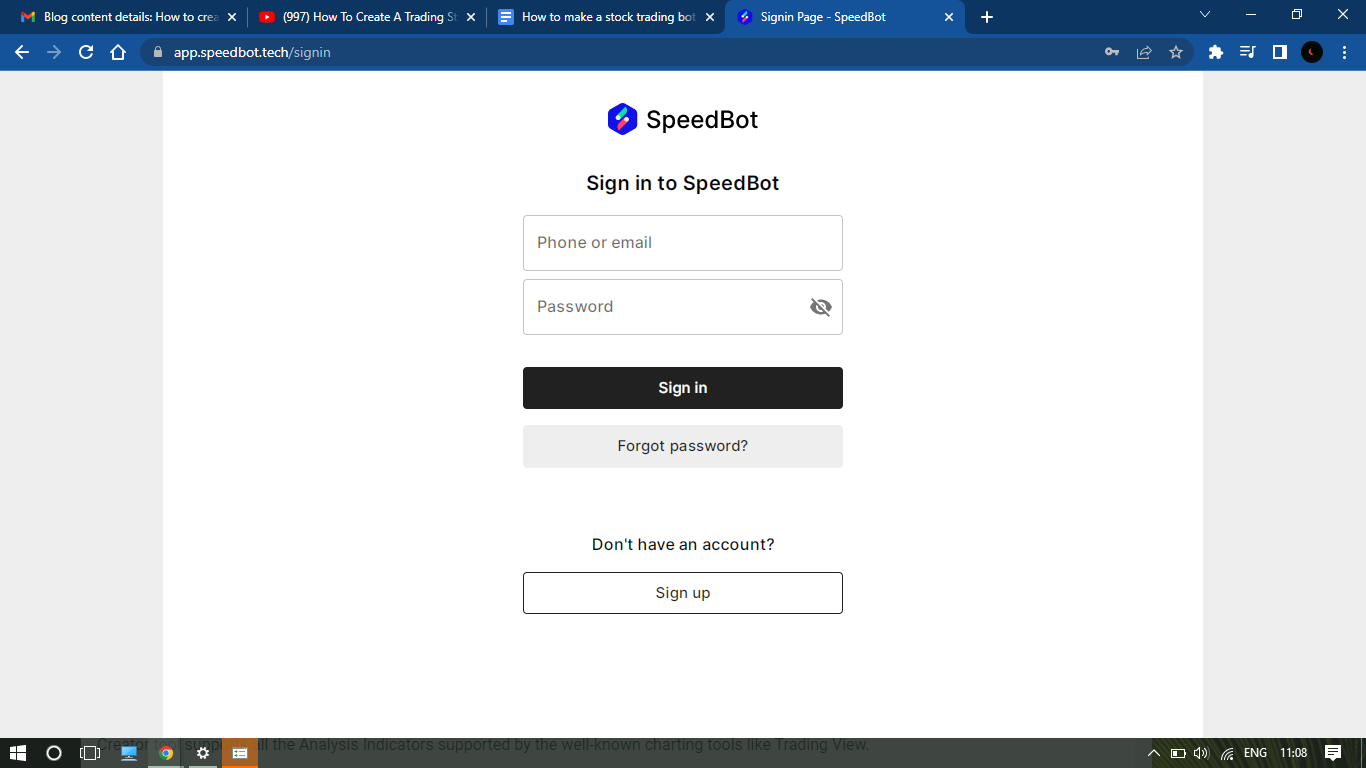
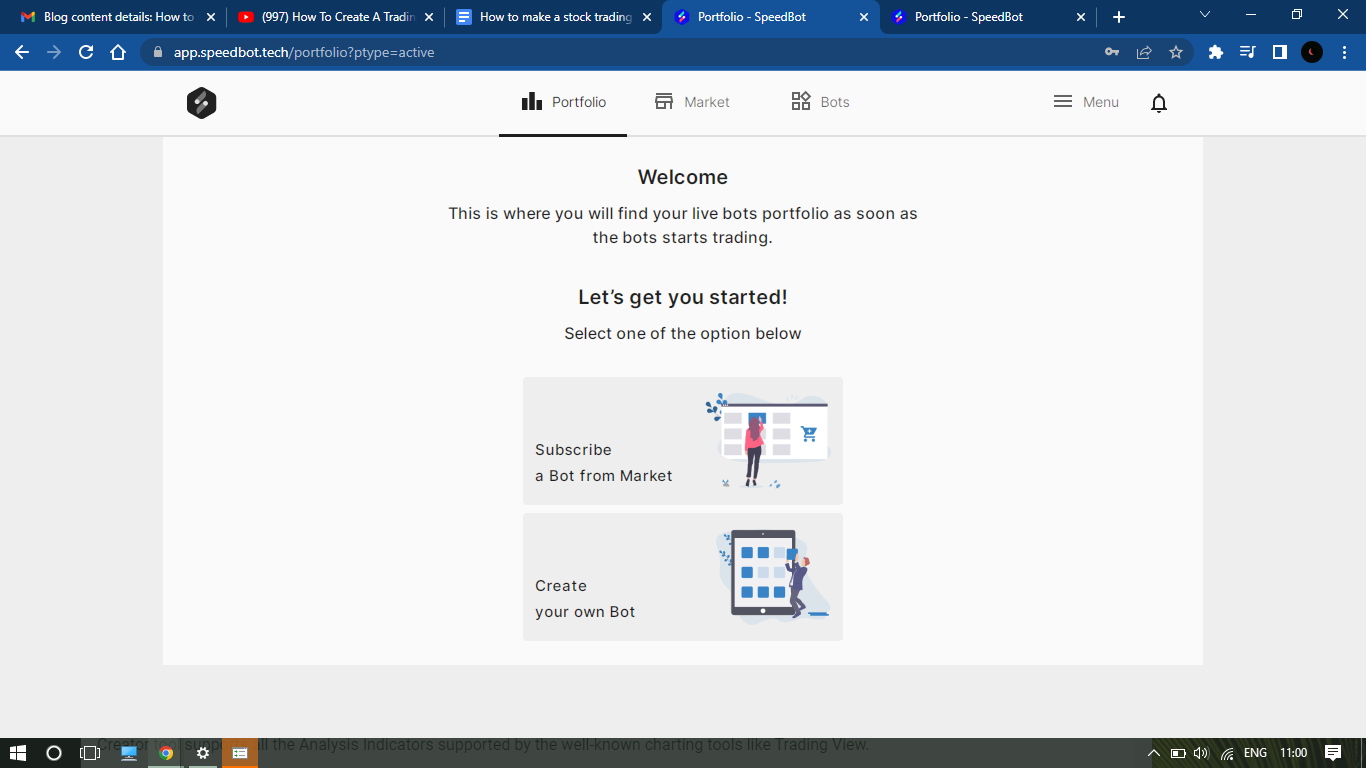
After that, You will see the “Create” button on the top right corner. Click the Create button and the Easy 3 Step process to Create our Trading bot begins :
Step 1 : Symbols selection & Naming,
Step 2: Entry, Exit, Target, And Stoploss,
Step 3: Portfolio details. 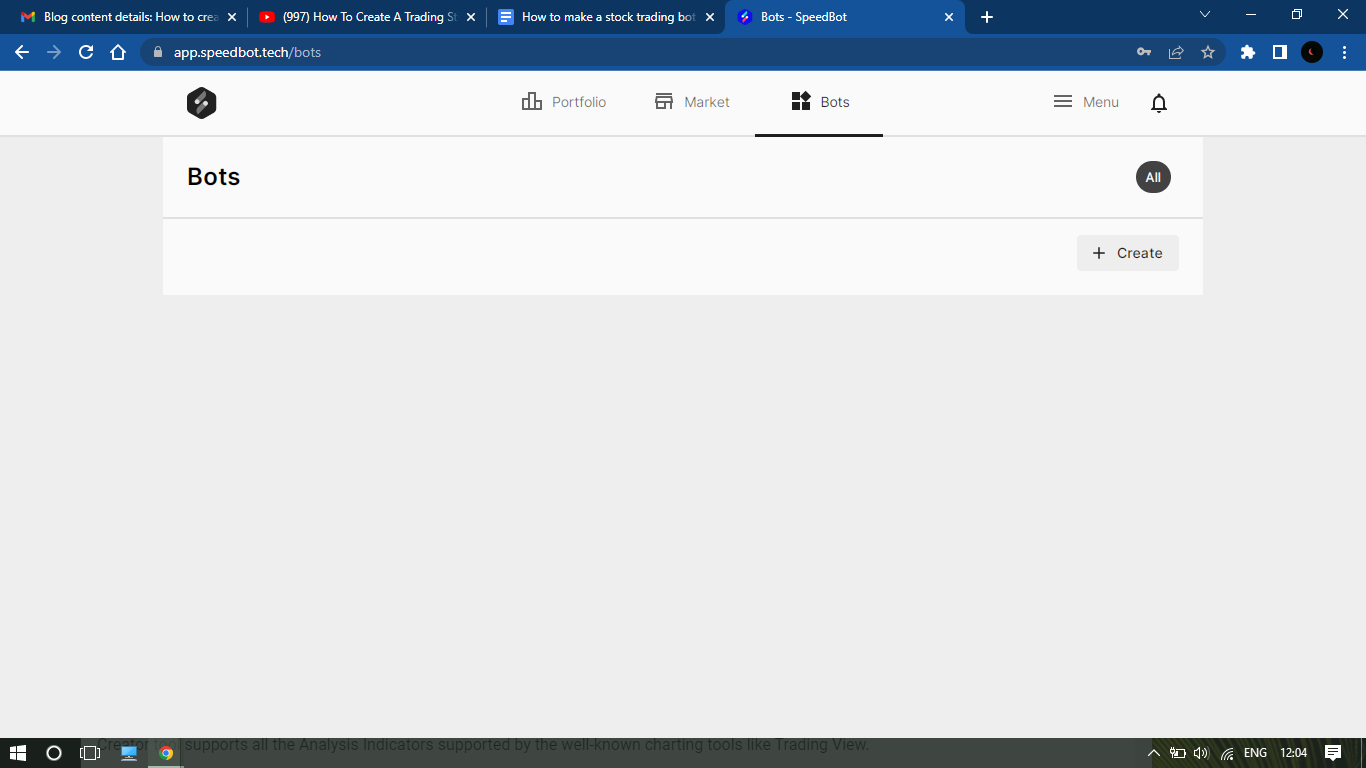
STEP 1: SYMBOLS SELECTION
At last, select the Symbols from the List on which you want to run or apply this strategy. Select one or more symbols from the drop-down menu. For example, If your script is of Reliance Industries then you select that Symbol.
Additionally, you can also select other symbols as well on which you want to apply this Strategy with the Trading bot. That’s it for the 1st step. Click “Continue” & Jump to the second step where we Select our Stops Loss as well as Entry-Exit positions.
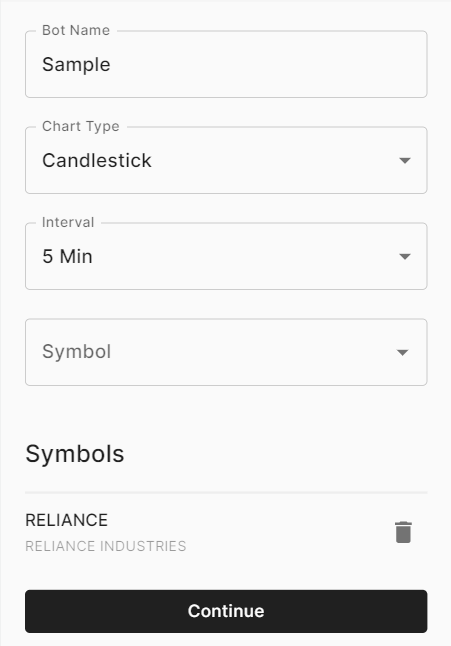
Read More: Difference Between In the Money & Out of the Money Options
STEP 2: Defining Entry-Exit, Target & Stop Loss
If you are doing Intraday trading, the ‘Short’ position direction will be a perfect choice. ‘Short’ position direction will allow you to Sell the stocks first and then Buy them at some point during the same day. You can also select ‘Both’ & Keep both Long and short options open for you.
Next, you have to provide the trade entry condition. There will be a list of indicators to choose from. Indicators such as number, moving average, super trends, etc. Select your desired indicator and Fill in the desired values of that Indicator.
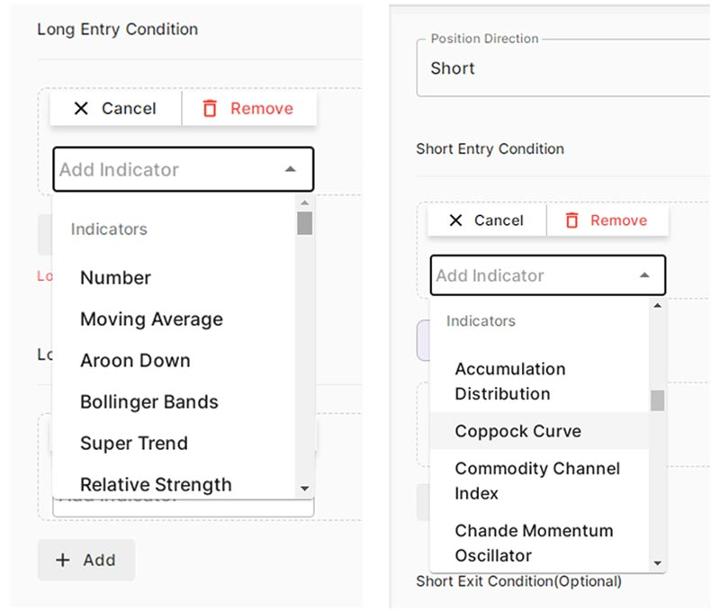
This automated algo trading app also allows you to enter multiple indicators to enter the Trade. For example, your super trend indicator can consist of Atr period: 8, Factor: 2, Offset: 0, and additionally, the trader can also put in moving average value with period, field & Offset values. Note that the current candle has an offset value of 0 whereas if the offset value is set to 1 then it defines the previous candle.
Just like trade entry positions, You have to input trade exit conditions - Long exit or short exit, Whichever you are trading. You get the same list of Indicators to choose from. Select the indicator, Fill-in the desired value to Square off your positions and you are good to go.
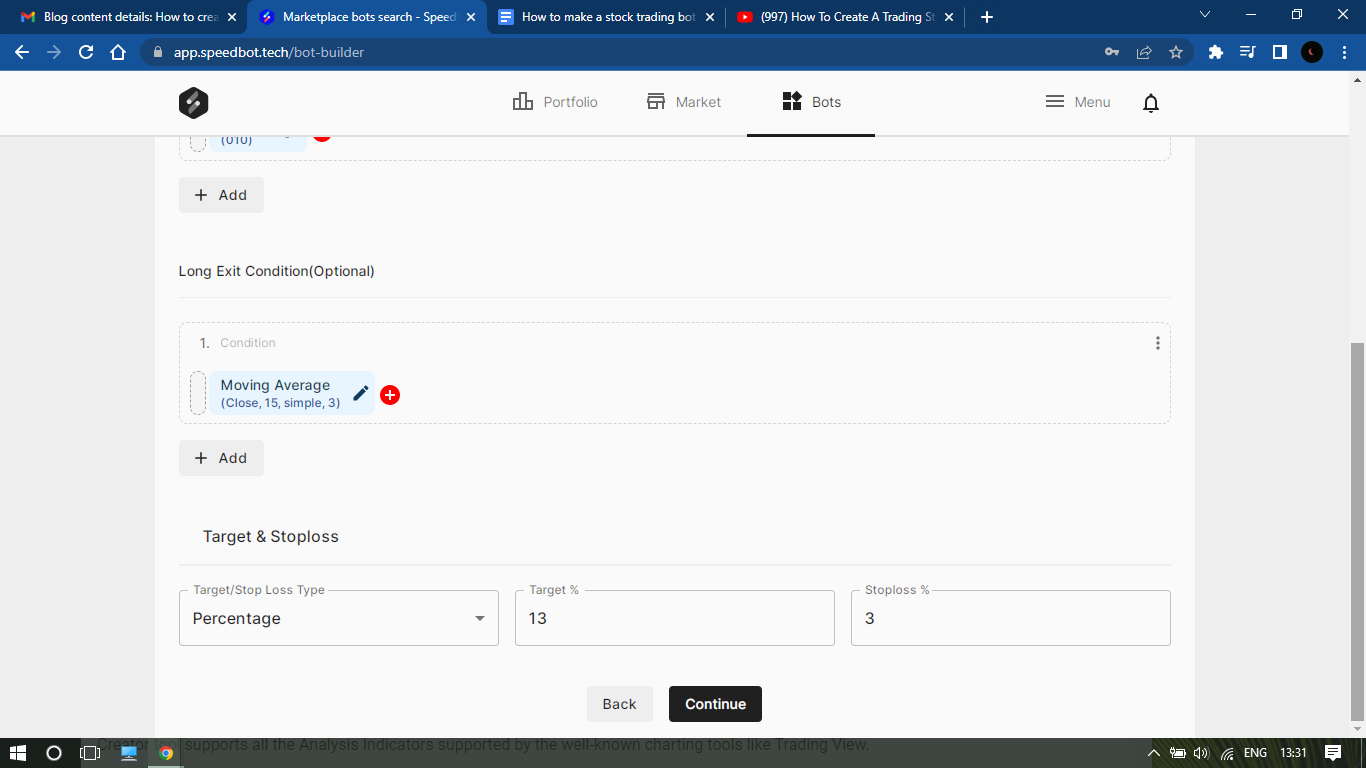
Most importantly - Target & the Stoploss. You can provide them either in Points or Percentage values. If you select Target: 95% then the Trading bot will immediately square off your positions as the Current market price reaches 95% of your Target price.
STEP 3: Defining Entry-Exit & StopLoss
Position Sizing,
Position Value,
Order type, (market order or Limit order)
Holding Type (Cash n carry or Intraday)
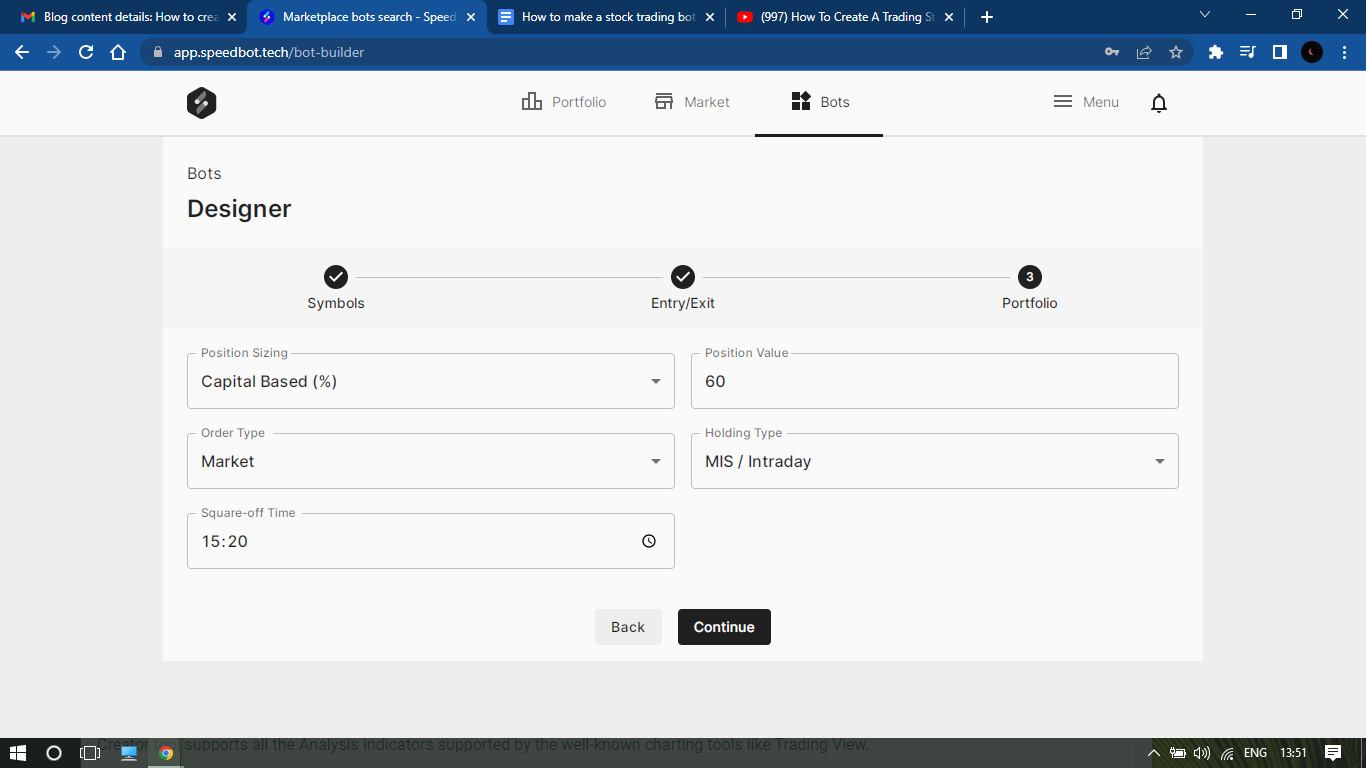
(Portfolio Step in the SpeedBot App)
In position sizing, you can select in terms of How much Quantity of a stock you want to buy, How much percentage or amount of your money you want to invest in this stock & Risk Based on position sizing as well.
Next, you enter the respective value for position sizing. For example - 30% if you want to invest 30% of your portfolio, XYZ number of units if you want to Buy a specific quantity of stocks, and so on.
If you want to Buy the stocks at the Market price, you can choose ‘Market order type’. And choose ‘Limit order type’ to buy at a specific price. All of these can be done with Super ease with SpeedBot’s automated algo trading app.
Last but not the least, Select your holding types: Cash n Carry or Intraday. Select that & you have done it. Some selections may ask you to enter Square off time. So select that time and the Trading bot will Square off your positions at the Exact time.
Press the ‘Continue’ button & that’s it - Your trading bot is ready. Simple as that. Read the Final words for some valuable information -
FINAL WORDS
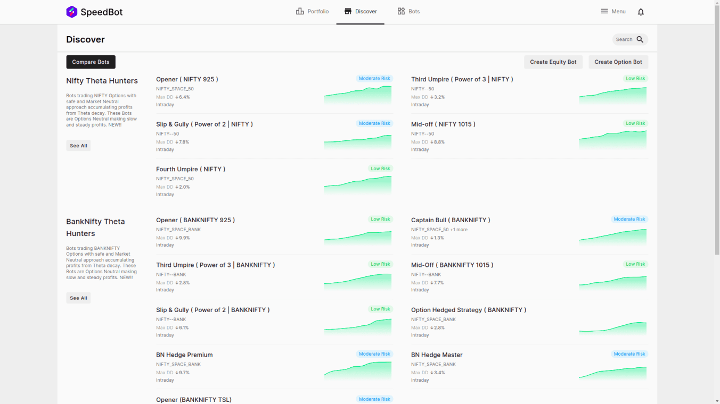
(List of All Trading bots created by Trader)